When working with Python, you may encounter various errors during the development process. One common error is the ModuleNotFoundError with the message “No module named ‘yaml'”. This error occurs when the Python interpreter cannot find the required module ‘yaml’ in its available modules. In this article, we will explore the causes of this error and provide step-by-step solutions to fix it.
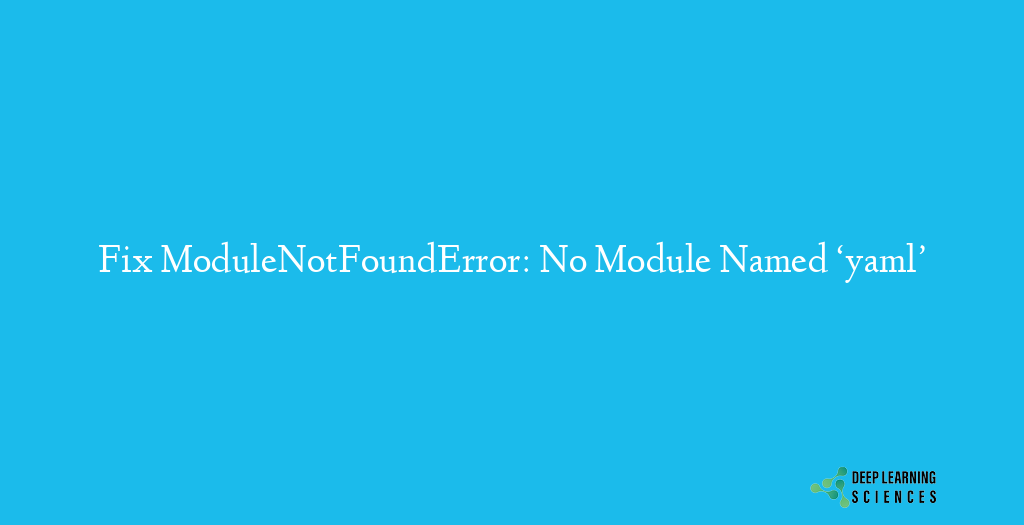
The ModuleNotFoundError is raised when Python fails to locate the specified module. It typically happens when you attempt to import a module that is not installed or accessible within the current Python environment. In the case of ‘yaml’, it refers to the YAML module used for parsing YAML files.
There are also other MNFEs errors you may face while coding, so it’s also better to checkout the following:
- Fix ModuleNotFoundError: No module named django_heroku [Easily]
- Fix ModuleNotFoundError: No module named ‘ConfigParser’ in Python [Easily]
- ModuleNotFoundError: No module named Pycocotools [4 Easy Steps]
Causes of the ModuleNotFoundError (yuml)
There can be several reasons why the ‘yaml’ module is not found in your Python environment:
- Missing Installation: The ‘yaml’ module might not be installed on your system.
- Incorrect Module Name: You could be using an incorrect module name in your import statement.
- Module Version Compatibility: The installed ‘yaml’ module might be incompatible with your Python version.
- Virtual Environments: If you are using virtual environments, the ‘yaml’ module might not be installed within the specific environment.
- Module Dependencies: The ‘yaml’ module could rely on other modules that are missing or not properly installed.
How to Fix ModuleNotFoundError: No Module Named ‘yaml’ in Python?
Checking Python Installation:
Before diving into troubleshooting, ensure that Python is correctly installed on your system. Open a command prompt or terminal and execute the following command:
python --versionThis command will display the installed Python version. If the command is not recognized or returns an error, you may need to install Python.
Verifying Module Existence:
To verify if the ‘yaml’ module is already installed, you can use the following command in your command prompt or terminal:
pip show yamlIf the module is installed, the command will display information about the module, such as the version number and installation path. If the module is not found, you will receive an error message.
Installing the Missing Module:
If the ‘yaml’ module is not installed, you can install it using the pip package manager. Run the following command:
pip install pyyamlThis command will download and install the ‘pyyaml’ package, which includes the ‘yaml’ module. After successful installation, you should be able to import and use the module in your Python scripts.
Using Package Managers:
Python package managers such as pip and conda provide a convenient way to install and manage modules. If you prefer using conda, you can run the following command:
conda install pyyamlConda will handle the installation and ensure compatibility with your Python environment.
Checking Python Environment and Virtual Environments:
If you are using virtual environments, it’s important to ensure that the ‘yaml’ module is installed within the specific environment you are working in. Activate your virtual environment and follow the steps mentioned earlier to install the module using either pip or conda. Additionally, double-check that you are executing your Python script within the correct environment. Sometimes, the error can occur if you are running the script outside of the intended environment where the ‘yaml’ module is installed.
Updating Python Version:
In certain cases, the ‘yaml’ module might not be compatible with your current Python version. It’s recommended to update your Python installation to the latest stable version. This ensures compatibility with the ‘yaml’ module and other dependencies. To update Python, visit the official Python website and download the latest version suitable for your operating system. Follow the installation instructions provided, and once the update is complete, retry importing the ‘yaml’ module.
Dealing with Module Dependencies:
The ‘yaml’ module might rely on other modules or packages that need to be installed as well. Check the documentation or official website of the ‘yaml’ module to identify any specific dependencies required for its functioning. You can install the dependencies using the package manager. For example, if the ‘yaml’ module requires a package named ‘dependency_package’, you can install it using the following command:
pip install dependency_package
Make sure to install all the necessary dependencies and then attempt importing the ‘yaml’ module again.
Troubleshooting Tips for ModuleNotFoundError: No Module Named ‘yaml’
If you have followed the above steps and the ‘ModuleNotFoundError’ still persists, consider the following troubleshooting tips:
- Double-check the module name: Ensure that you are using the correct module name in your import statement. Typos or incorrect names can lead to the module not being found.
- Restart the Python environment: Sometimes, restarting your environment, whether it’s the command prompt, terminal, or integrated development environment (IDE), can resolve the module not found issue.
- Reinstall the module: If the module is already installed but still not found, you can try reinstalling it using the package manager. This ensures a clean installation and may resolve any potential issues.
- Search for alternative modules: If the ‘yaml’ module continues to cause problems, you can search for alternative modules that provide similar functionality. Look for modules with good documentation and active community support.
Common Mistakes to Avoid
To prevent encountering the ‘ModuleNotFoundError’ in the future, keep in mind the following common mistakes:
- Misspelling the module name: Ensure that you spell the module name correctly in your import statement.
- Missing installation: Double-check that you have installed the required module using the appropriate package manager.
- Not using virtual environments: Utilize virtual environments to isolate your projects and ensure proper module installations specific to each project.
- Outdated Python version: Regularly update your Python version to ensure compatibility with the latest modules and packages.
- Ignoring documentation: Always refer to the official documentation of the module you are using to understand any specific installation or usage instructions.
Conclusion
The ‘ModuleNotFoundError’ with the message “No module named ‘yaml'” can be resolved by following the steps outlined in this article. By ensuring the module is correctly installed, verifying Python environment and virtual environments, updating Python version, and handling module dependencies, you can fix the error.
FAQs
What does the ‘ModuleNotFoundError’ mean?
The ‘ModuleNotFoundError’ is an error message in Python that indicates the inability to locate the specified module. It occurs when the Python interpreter cannot find the module you are trying to import in its available modules. This error often arises due to missing installations, incorrect module names, or compatibility issues.
Can I install modules without using package managers?
Package managers such as pip and conda provide a convenient way to install and manage Python modules. They handle dependencies and ensure proper installation. While it is recommended to use package managers, there are alternative methods for installing modules. You can manually download the module source code and follow the installation instructions provided by the module’s developer. However, this approach can be more complex and time-consuming, especially when dealing with module dependencies.
Why do I need to update Python version for module compatibility?
Updating your Python version is essential for maintaining compatibility with the latest modules and packages. Modules may introduce new features, bug fixes, or improvements that are only available in newer Python versions. By updating Python, you ensure that your environment can properly support and execute the latest module versions. Additionally, updating Python provides access to the latest language enhancements and security patches, enhancing the overall development experience.