Microsoft Azure Portal is a web-based portal provided by Microsoft to manage and administer various Azure cloud services and resources. It provides a unified, centralized platform for creating, managing, and monitoring Azure services and resources, such as virtual machines, databases, web apps, and storage accounts.
The Azure portal offers a user-friendly interface and integrated tools for performing various tasks related to cloud management, such as deploying, configuring, scaling, and monitoring services and resources. It also offers features such as alerts, notifications, and reporting to help manage and optimize cloud usage.
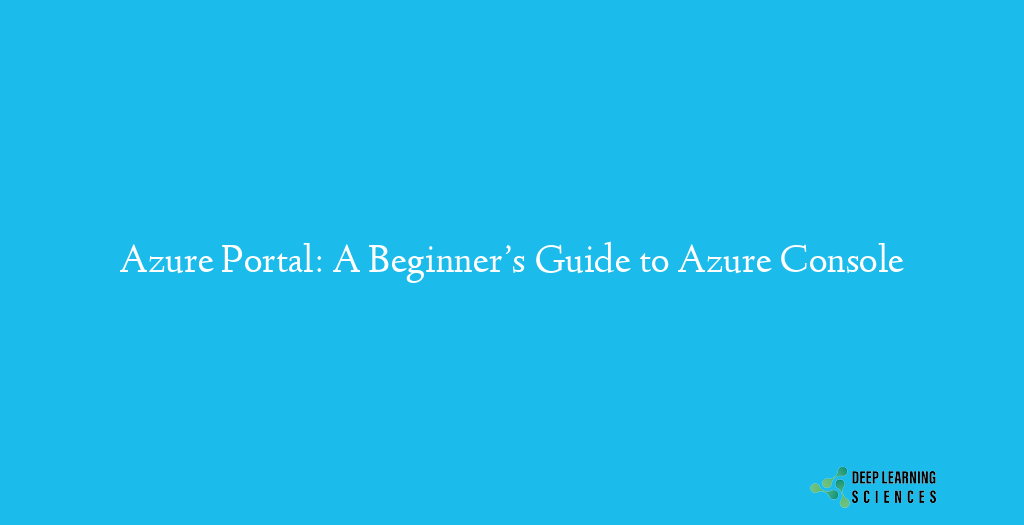
The portal offers a wide range of tools, including virtual machines, storage solutions, databases, and more, to manage and administer cloud-based services. Additionally, the portal supports integration with other Microsoft tools and services, such as Visual Studio and Office 365, to provide a seamless experience for managing cloud-based services and resources.
Features of Azure Portal
Resource management: Ability to create, manage, and monitor resources such as virtual machines, storage accounts, and databases.
Dashboard: Customizable dashboard that provides an overview of all resources and services in a single view.
Monitoring: Built-in monitoring tools for resources and applications.
Automation: Automation options for resource deployment, scaling, and management.
Access control: Role-based access control for managing users and groups.
Resource groups: Ability to organize resources into resource groups.
Application deployment: Support for deploying and managing applications.
Virtual network: Virtual network management and configuration options.
Storage: Storage options including blobs, queues, tables, and files.
Marketplace: Access to a wide range of services and solutions available in the Azure Marketplace.
Resource Management
Resource management in the Microsoft Azure Portal refers to the ability to create, manage, and monitor various resources hosted on the Azure platform. Some examples of these resources include virtual machines (VMs), storage accounts, and databases.
By using the Azure Portal, users can create new resources by selecting from a wide range of available options and configurations. They can also manage these resources by making changes to their configurations, scaling resources as needed, and monitoring their usage and performance.
The resource management capabilities of the Azure Portal provide a centralized and user-friendly interface for managing cloud-based resources, which can help organizations streamline their infrastructure management processes and reduce the time and effort required to manage their cloud-based resources.
Dashboard
The dashboard is a customizable interface that provides an overview of all the resources and services that are being managed in a single view. The dashboard can be configured to display important metrics, such as resource utilization, performance data, and alerts, which can help users quickly understand their resources’ status and health.
Also Read: AWS VS Azure Which is Better? and Why?
The dashboard provides a convenient and intuitive way for users to access important information about their resources, without having to navigate to different areas of the Azure Portal. Additionally, users can pin resources, metrics, and alerts to the dashboard, making it easy to monitor the most critical information about their resources.
Overall, the dashboard feature of the Azure Portal provides a simple and effective way to manage and monitor cloud-based resources and services, making it a valuable tool for organizations that are using Microsoft Azure for their cloud computing needs.
Monitoring
The monitoring feature provides built-in tools for monitoring the performance and status of resources and applications that are hosted on Microsoft Azure. This includes the ability to view real-time metrics and logs, set up alerts and notifications, and analyze performance trends.
By using the monitoring feature, organizations can gain valuable insights into the performance and usage of their resources, which can help to identify potential issues and optimize resource utilization. This can help to ensure that resources are running efficiently and effectively and that any issues or anomalies are detected and addressed in a timely manner.
The monitoring feature also provides integration with other Azure services, such as Azure Monitor and Log Analytics, which can help to provide a more comprehensive view of resource performance and usage. Additionally, users can leverage the Azure Monitor REST API to automate monitoring tasks, making it easier to manage large-scale cloud-based infrastructures.
Overall, the monitoring feature of the Azure Portal is a powerful tool for managing cloud-based resources and services and is essential for organizations that rely on Microsoft Azure for their cloud computing needs.
Automation
The automation feature of the Azure Portal provides options for automating resource deployment, scaling, and management tasks. This includes support for using templates and scripts to automate resource deployment and management, as well as integration with Azure Automation for more advanced automation scenarios.
Access control
The access control feature of the Azure Portal provides role-based access control for managing users and groups. This includes support for assigning roles and permissions to users, as well as integration with Azure Active Directory for more advanced access control scenarios.
Resource groups
The resource group feature of the Azure Portal provides the ability to organize resources into resource groups. This makes it easier to manage and monitor resources and enables users to deploy, manage, and monitor resources as a single unit.
Application deployment
The application deployment feature of the Azure Portal provides support for deploying and managing applications. This includes support for deploying web applications, mobile applications, and other types of applications, as well as support for configuring and managing application settings and dependencies.
Feature #8: Virtual network – The virtual network feature of the Azure Portal provides virtual network management and configuration options. This includes support for creating and managing virtual networks, configuring network security and access, and integrating with other Azure services, such as Azure Load Balancer.
Storage
The storage feature of the Azure Portal provides a range of storage options, including blobs, queues, tables, and files. This enables users to store and manage data, as well as access and retrieve data as needed.
Marketplace
The marketplace feature of the Azure Portal provides access to a wide range of services and solutions that are available in the Azure Marketplace. This includes services and solutions from Microsoft, as well as from a growing community of third-party providers. The marketplace makes it easy for users to find and deploy the services and solutions that they need to support their cloud computing needs.
How to Use Azure Portal
In this section, we will talk about how to use Azure’s portal in a step by step guide.
To use the Microsoft Azure Portal, you’ll need to have an Azure account. If you don’t have one, you can sign up for a free trial at https://azure.com.
Once you have an Azure account, you can log into the Azure Portal using your Azure credentials. From the Azure Portal, you can access all the features and services that are available in Azure.
Here are the steps to use Azure Portal:
- Log into the Azure Portal: Open a web browser and go to https://portal.azure.com. Enter your Azure credentials to log in.
- Create a resource: To create a resource, such as a virtual machine, a database, or a storage account, click the “Create a resource” button on the Azure Portal dashboard. Choose the type of resource that you want to create, and then follow the steps to configure and deploy the resource.
- Monitor resources: To monitor your resources, click the “Monitoring” option on the Azure Portal dashboard. From here, you can view real-time metrics and logs, set up alerts, and analyze performance trends.
- Manage access: To manage access to your resources, click the “Access control” option on the Azure Portal dashboard. From here, you can manage users and groups, assign roles and permissions, and integrate with Azure Active Directory.
- Automate tasks: To automate tasks, such as resource deployment, scaling, and management, click the “Automation” option on the Azure Portal dashboard. From here, you can use templates and scripts, as well as leverage Azure Automation.
- Manage resource groups: To manage resource groups, click the “Resource groups” option on the Azure Portal dashboard. From here, you can organize resources into resource groups, and manage and monitor resources as a single unit.
- Deploy applications: To deploy applications, click the “Application deployment” option on the Azure Portal dashboard. From here, you can deploy and manage web applications, mobile applications, and other types of applications.
- Configure the virtual network: To configure the virtual network, click the “Virtual network” option on the Azure Portal dashboard. From here, you can create and manage virtual networks, configure network security and access, and integrate with other Azure services.
- Manage storage: To manage storage, click the “Storage” option on the Azure Portal dashboard. From here, you can access a range of storage options, including blobs, queues, tables, and files.
- Browse the marketplace: To browse the Azure Marketplace, click the “Marketplace” option on the Azure Portal dashboard. From here, you can find and deploy services and solutions that are available in the Azure Marketplace.
With a user-friendly interface and powerful automation capabilities, it is easy to use and provides a one-stop shop for all your cloud computing needs.
Conclusion
In conclusion, Microsoft Azure Portal is a powerful cloud computing platform that offers a wide range of features and services for businesses and individuals. From resource management and monitoring to application deployment and virtual network configuration, the Azure Portal makes it easy to manage and monitor your cloud resources. With its user-friendly interface and robust automation capabilities, the Azure Portal provides an efficient and effective way to manage cloud resources and achieve your goals. Whether you are a business owner, developer, or IT professional, the Azure Portal is a valuable tool for managing cloud resources and leveraging the benefits of the cloud.
FAQs
What is Microsoft Azure Portal?
Microsoft Azure Portal is a web-based platform that provides a unified, integrated, and scalable environment for managing and monitoring cloud resources in Microsoft Azure.
What kind of resources can be managed through Azure Portal?
The Azure Portal provides the ability to manage various types of cloud resources, including virtual machines, databases, storage accounts, web applications, mobile applications, and more.
Is it necessary to have an Azure account to use the Azure Portal?
Yes, it is necessary to have an Azure account to use the Azure Portal. You can sign up for a free trial or a paid subscription to get started.
Can I automate tasks using the Azure Portal?
Yes, the Azure Portal provides automation capabilities that allow you to automate tasks such as resource deployment, scaling, and management, using templates, scripts, and Azure Automation.
Can I manage access control for my resources through the Azure Portal?
Yes, the Azure Portal provides the ability to manage users, groups, roles, and permissions, and integrate with Azure Active Directory to control access to your resources.
How can I monitor my resources in real-time using the Azure Portal?
The Azure Portal provides real-time monitoring capabilities that allow you to view metrics, logs, and performance trends, set up alerts, and analyze resource usage.
How can I deploy applications using the Azure Portal?
The Azure Portal provides the ability to deploy and manage web applications, mobile applications, and other types of applications, using templates, scripts, and other deployment options.