Welcome to our blog post on Azure Logic Apps. In this post, we will explore the exciting world of this innovative platform and show you how you can use it to streamline your business processes and increase productivity. Azure Logic Apps is a powerful cloud-based service that enables you to automate workflows and integrate applications, data, and services across your enterprise. Whether you’re a beginner or an experienced user, this post will provide valuable information and insights into the capabilities and benefits of Azure Logic Apps. So let’s get started and discover the power of this platform together!
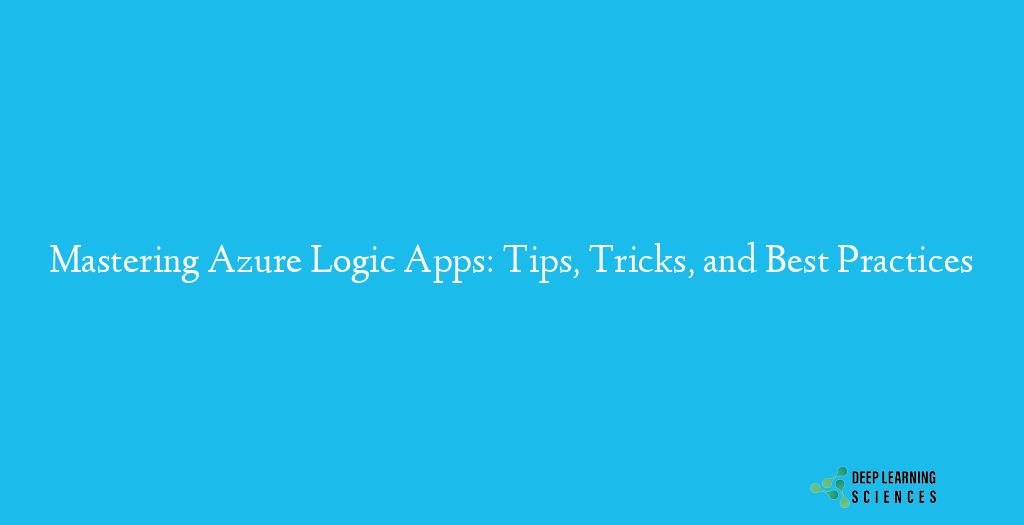
This blog post aims to provide a comprehensive overview of Azure Logic Apps and its capabilities. The post will start with an introduction to the platform and its purpose, followed by a discussion of how to create logic apps and use them in business process automation. We will also explore the use of connectors to enhance the functionality of logic apps and show you how to use them to simplify and automate complex processes. Additionally, the post will provide tips and best practices for optimizing the performance and security of your logic apps, as well as discuss common pitfalls to avoid. Whether you’re new to Azure Logic Apps or an experienced user, this post will provide valuable insights and information to help you make the most of this exciting platform.
What are Azure Logic Apps?
Azure Logic Apps is a cloud-based platform offered by Microsoft that helps automate workflows and integrates various applications, data, and services across your enterprise. It offers a visual designer that makes it simple to create and manage workflows, allowing even non-technical users to automate complex business processes with ease.
The objective of Azure Logic Apps is to make the integration of applications and services more straightforward by providing a centralized platform for creating, managing, and executing workflows. With Azure Logic Apps, you can design workflows that integrate with a variety of popular applications and services, such as Salesforce, Dynamics 365, and SharePoint, among others. Furthermore, Azure Logic Apps provides a rich set of connectors that allow for out-of-the-box integration with different applications, data sources, and services, making it convenient to enhance the functionality of your logic apps.
In comparison to other similar services, Azure Logic Apps provides several advantages. It is a highly scalable platform that can handle a large number of workflows, making it ideal for large enterprises. It also has a user-friendly visual design that makes it simple to create and manage workflows, even for non-developers. Lastly, Azure Logic Apps integrates smoothly with other Azure services, making it a powerful tool for businesses looking to streamline their workflows and improve their workflow management.
Purpose and Benefits
The purpose of Azure Logic Apps is to simplify the process of integrating applications and services by providing a centralized platform for creating, managing, and executing workflows.
Through the use of its visual designer, Azure Logic Apps makes it easy for users to automate complex business processes without writing a single line of code. Additionally, it offers a rich set of connectors that provide out-of-the-box integration with various applications, data sources, and services, making it easy to extend the functionality of the logic apps.
The main objective of Azure Logic Apps is to improve workflow management by streamlining processes and making it easier to manage complex business processes. By integrating seamlessly with other Azure services, Azure Logic Apps offers a powerful tool for businesses to improve their workflow management and increase efficiency.
Overall, Azure Logic Apps provides a cost-effective and user-friendly solution for businesses looking to automate workflows, integrate applications and services, and improve workflow management.
We have listed some benefits and advantages for you. It will help you know about the logical apps by Azure.
- Automating Business Processes: Azure Logic Apps provides a visual designer to create and manage workflows, making it easy for users to automate complex business processes without writing a single line of code.
- Integrating Applications and Services: Azure Logic Apps offers a rich set of connectors that provide out-of-the-box integration with various applications, data sources, and services, making it easy to extend the functionality of the logic apps.
- Improving Workflow Management: Azure Logic Apps integrates seamlessly with other Azure services, making it a powerful tool for businesses looking to streamline their workflows and improve their workflow management.
- Cost-Effective: Azure Logic Apps is a cloud-based service offered by Microsoft, making it cost-effective and scalable. You only pay for the resources you use, and you can easily scale up or down as your needs change.
- User-Friendly: Azure Logic Apps provides a user-friendly visual designer that makes it easy to create and manage workflows, even for non-developers. With its intuitive interface and drag-and-drop functionality, users can easily create and modify workflows.
- Highly Scalable: Azure Logic Apps is a highly scalable platform that can handle a large number of workflows, making it suitable for large enterprises.
- Secure: Azure Logic Apps is built on Microsoft Azure, one of the most secure cloud platforms in the world. It provides a secure and reliable environment for automating workflows and integrating applications and services.
Comparison with Other Services
| Service | Advantages | Disadvantages |
|---|---|---|
| Integromat | Offers similar functionality to Azure Logic Apps | Lacks scalability and security features inherent in Azure |
| Zapier | Provides a visual interface for creating workflows | Does not offer the same level of integration with other Azure services |
| Workato | Offers a similar feature set to Azure Logic Apps | Not as widely adopted or established as Azure |
| Azure Logic Apps | Scalable and secure | None |
Creating Azure Logic Apps
Creating workflows with Azure Logic Apps is simple and straightforward, thanks to its visual designer and rich set of connectors. In this section, we will provide a step-by-step guide to creating a logic app, from start to finish. Whether you are a seasoned developer or a newcomer to the world of automation, this guide will help you get up and running with Azure Logic Apps in no time. By the end of this section, you will have a solid understanding of how to create and manage workflows, and be well on your way to streamlining your business processes. To create a logic app follow the step-by-step method:
- Sign in to the Azure portal: The first step is to sign in to the Azure portal with your Microsoft account.
- Create a new logic app: After logging in, click the “Create a resource” button and select “Logic App” from the list of available resources. Fill in the necessary information such as the name, subscription, resource group, and location for your logic app.
- Open the logic app designer: After your logic app is created, open the logic app designer by clicking on the “Logic App Designer” button.
- Choose a trigger: The next step is to choose a trigger for your logic app. A trigger is an event that initiates the execution of your workflow. Choose the trigger that fits your requirements, such as “When an email is received” or “When a file is added to OneDrive.”
- Add an action: Once you have chosen a trigger, you can add an action to your logic app. An action is a step in your workflow that performs a specific task. Choose the action that fits your requirements, such as “Create a file in OneDrive” or “Send an email.”
- Connect to data sources: You can also connect your logic app to data sources, such as databases or web services, by using connectors. To add a connector, click on the “New step” button and select the “Add an action” option. From the list of available actions, select the connector you want to use and follow the instructions to configure the connection.
- Save and run your logic app: After adding all the necessary steps to your logic app, save your changes and run the logic app by clicking on the “Run” button. You can monitor the progress of your logic app from the Azure portal.
- Publish and schedule your logic app: When your logic app is working as expected, you can publish it by clicking on the “Publish” button. You can also schedule your logic app to run automatically at a specific time by using the “Recurrence” trigger.
By following these steps, you can easily create a logic app that automates workflows and integrates applications, data, and services across your enterprise. The visual designer and rich set of connectors make it easy to create and manage workflows, even for non-developers.
There are many triggers and actions available in Azure Logic Apps. The triggers and actions that you choose will depend on your specific requirements, and you can always add new triggers and actions as needed. Additionally, Azure Logic Apps offers a rich set of connectors that provide out-of-the-box integration with various applications, data sources, and services, making it easy to extend the functionality of your logic apps. Some triggers and actions are explained below.
| Trigger | Description |
|---|---|
| New email in a specified mailbox | Triggers when a new email arrives in a specified mailbox |
| New item in a SharePoint list | Triggers when a new item is added to a specified SharePoint list |
| New message in a queue | Triggers when a new message is added to a specified queue |
| Timer-based triggers | Triggers at a specified time or interval |
| Webhooks | Triggers when an HTTP request is sent to a specified URL |
| API calls | Triggers when an API is called or an API response is received |
| Event-based triggers | Triggers based on specified events, such as a change in a database or file |
| Action | Description |
|---|---|
| Send an email | Sends an email to a specified recipient |
| Create a new item in a database | Creates a new item in a specified database |
| Add a new message to a queue | Adds a new message to a specified queue |
| Call an API | Calls a specified API |
| Execute a condition | Evaluates a condition and perform an action based on the result |
| Update an item in a database | Updates an existing item in a specified database |
| Post a message to a chat service | Posts a message to a specified chat service, such as Slack |
How to use Templates?
In Azure Logic Apps, you can use templates to help you quickly create workflows that are based on common use cases. Templates provide pre-built workflows with predefined triggers and actions that you can customize to fit your specific needs. This can help you save time and effort when creating your logic app, as well as help you avoid mistakes that can occur when building workflows from scratch.
To use templates in Azure Logic Apps, you can start by browsing the available templates in the Azure portal. You can search for templates based on keywords, or you can filter the templates based on the type of workflow or the type of trigger. Once you have found a template that you want to use, you can select it and customize it to fit your needs.
Also Read: What are Azure Subscription Types? Comparison and Features
When customizing a template, you can change the triggers, actions, and conditions to match your specific requirements. You can also add new actions and conditions, or remove existing ones. Additionally, you can update the settings for each action, such as the email address of the recipient or the message body.
Using templates in Azure Logic Apps can help you get started quickly and efficiently, as well as help you create workflows that are consistent with best practices and industry standards. Additionally, using templates can help you reduce the risk of errors in your workflows and help you ensure that your workflows are efficient and effective.
Best Practices to Enhance your experience with Azure Logic Apps
As you work with Azure Logic Apps, it is important to keep in mind a set of best practices that can help you create efficient, reliable, and scalable workflows. In this section, we will cover some of the most important best practices for working with Azure Logic Apps, including planning your workflows, naming conventions, using conditions, testing, and monitoring and management. By following these best practices, you can ensure that your workflows are optimized for performance and reliability and meet your business requirements.
- Plan your workflows before creating them: Before you start creating a logic app, it is important to plan your workflows and determine the triggers, actions, and conditions that you need. This can help you create more efficient and effective workflows and reduce the risk of errors.
- Use meaningful names for your logic apps: When you create a logic app, give it a descriptive name that accurately reflects its purpose. This can help you quickly identify and manage your logic apps in the future.
- Use conditions to control the flow of your workflows: Conditions can help you control the flow of your workflows by allowing you to specify the actions that should be performed based on certain conditions. When used correctly, conditions can help you create more flexible and robust workflows.
- Test your workflows thoroughly: Before you deploy your workflows, it is important to test them thoroughly to make sure that they work as expected. You can use the Azure portal to test your workflows and view the results of your tests.
- Monitor and manage your workflows: Once you have deployed your workflows, it is important to monitor and manage them to ensure that they continue to work as expected. You can use the Azure portal to view the status of your workflows and resolve any issues that arise.
These best practices will help you plan your workflows, manage your naming conventions, make the most of conditions, test your workflows thoroughly, and monitor and manage them effectively. By taking these steps, you can maximize the benefits of using Azure Logic Apps and achieve your desired outcomes more efficiently and effectively.
Conclusion
Whether you are looking to streamline your workflows or integrate your applications, Azure Logic Apps is a great solution that is worth considering.
FAQs
What is Azure Logic Apps?
Azure Logic Apps is a cloud-based service offered by Microsoft that enables you to automate workflows and integrate applications, data, and services.
Is it easy to create and manage workflows with Azure Logic Apps?
Yes, Azure Logic Apps provides a visual designer that makes it easy to create and manage workflows, even for non-developers.
Can Azure Logic Apps integrate with other applications and services?
Yes, Azure Logic Apps offers a rich set of connectors that provide out-of-the-box integration with various applications, data sources, and services.
Is it necessary to write code to use Azure Logic Apps?
No, Azure Logic Apps provides a visual designer that makes it easy to create and manage workflows without writing a single line of code.