In this post, we will walk through the steps of how to make a circular color gradient in Python. By the end of this tutorial, you will have the skills to create your own custom circular color gradients for use in your data visualization projects. In data visualization, a circular color gradient is a powerful tool for displaying information in a visually appealing way. Whether you are creating a heatmap, a pie chart, or a network graph, adding a circular color gradient can help to highlight trends and patterns in your data.
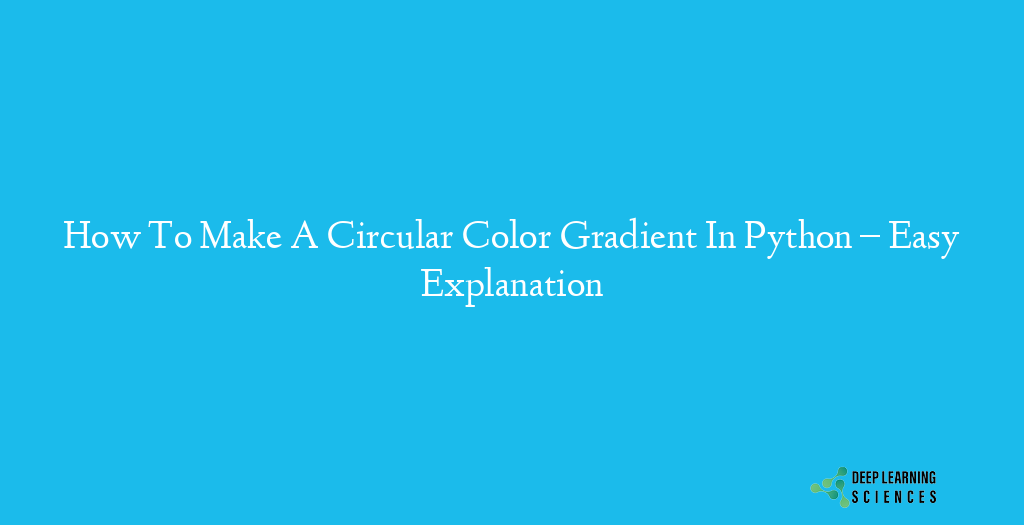
To give you a better understanding of the process, we will walk you through an example of creating a circular color gradient in Python. We’ll also provide you with a sample code that you can use to quickly generate your own circular color gradients. This tutorial is designed for beginners, so no prior knowledge of Python or Matplotlib is required. The code uses strings to specify the colors of the gradient, and we’ll also show you how to use LaTeX to format the axis labels and title. The script is easy to understand and modify, making it an excellent starting point for anyone interested in creating circular color gradients in Python.
Creating a circular color gradient in Python involves several key steps. First, you need to set up the environment by installing the necessary packages and importing the required libraries. Next, you’ll define the parameters of the gradient, such as the center point, radius, and number of colors. Then, you’ll create the gradient by using the polar coordinate system to define the angle of each point, and mapping the colors to each point using interpolation. Finally, you’ll add finishing touches such as a background color, title, and labels before saving the plot. In the following sections, we will walk you through each of these steps in detail, providing you with the code and explanations you need to create your own custom circular color gradients in Python.
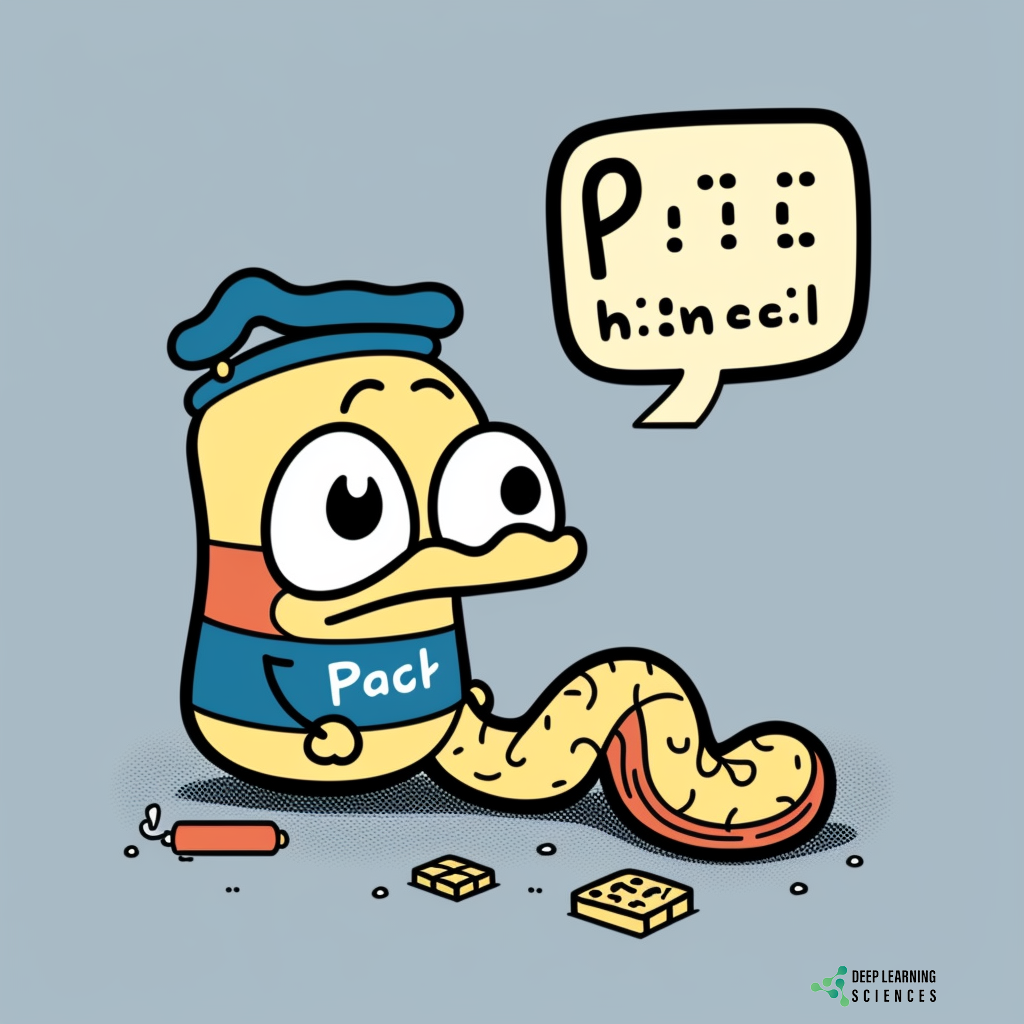
Setting Up the Environment
To create a circular color gradient in Python, you first need to set up the environment. This involves installing the necessary packages, importing the required libraries, and setting up the workspace. Here are the steps you need to follow:
A. Installing necessary packages
- The primary package we need to create a circular color gradient is Matplotlib. You can install it by running the following command in your terminal or command prompt:
pip install matplotlib
B. Importing required libraries and packages
- Once you have installed Matplotlib, you can import it into your Python script using the following code:
import matplotlib.pyplot as plt
import numpy as np
- We’ll also be using the
mathlibrary for some calculations, so we’ll import that too:
import math
C. Setting up the workspace
- To create a circular color gradient, we need to create a figure and a set of axes. You can do this by adding the following lines of code to your script:
fig, ax = plt.subplots(figsize=(6, 6))
ax.axis('equal')
- This creates a 6×6 inch figure with equal aspect ratio, and sets the axes to be equal so that our circle looks like a circle and not an ellipse.
Defining the Parameters
The next step in creating a circular color gradient is to define the parameters of the gradient, such as the center point, radius, and number of colors. Here’s how you can do it:
A. Define the center point
- The center point of the gradient is the point around which the gradient will be created. You can define it using the
centervariable as follows:
center = (0, 0)
- This sets the center of the gradient to be the origin (0,0) of the coordinate system.
B. Define the radius
- The radius of the gradient determines how far out the colors will extend from the center point. You can define it using the
radiusvariable as follows:
radius = 1
- This sets the radius of the gradient to be 1 unit.
C. Define the number of colors
- The number of colors in the gradient determines how many different colors will be used to create the gradient. You can define it using the
num_colorsvariable as follows:
num_colors = 10
- This sets the number of colors in the gradient to be 10. You can adjust this value as needed for your specific project.
D. Define the color map
- The color map is a set of colors that will be used to create the gradient. You can define it using the
colorsvariable as follows:
colors = plt.cm.jet(np.linspace(0, 1, num_colors))
This creates a set of colors using the jet color map from Matplotlib, and then uses the linspace function from NumPy to evenly space the colors between 0 and 1. The num_colors parameter determines how many colors will be in the set.
E. Define the angle range
- The angle range determines how many degrees the gradient will span. You can define it using the
thetavariable as follows:
theta = np.linspace(0, 2*math.pi, 1000)
- This creates an array of 1000 angles between 0 and 2π radians (i.e., a full circle).
Creating the Gradient
Now that we have defined the parameters of the gradient, we can create the gradient itself. Here’s how you can do it:
A. Map the colors to the angle range
- We need to map the colors to the angle range using interpolation. You can do this using the
interp1dfunction from thescipy.interpolatelibrary as follows:
r = np.linspace(0, radius, 10)
theta, R = np.meshgrid(theta, r)
X = R*np.cos(theta) + center[0]
Y = R*np.sin(theta) + center[1]
color_map = plt.cm.ScalarMappable(cmap=plt.cm.jet)
color_map.set_array([])
color_map.autoscale()
colors = color_map.to_rgba(R.flatten())
- This code first creates an array of distances from the center (
r), and then usesmeshgridto create a grid of angles (theta) and radii (R). It then converts these polar coordinates to Cartesian coordinates (XandY) so that they can be plotted in 2D space. - The
ScalarMappableclass is used to map the colors to the radii. We set the colormap to bejetand then use theto_rgbamethod to map the colors to the radii.
B. Plot the gradient
- With the colors mapped to the angle range, we can now plot the gradient using the
scattermethod from Matplotlib as follows:
ax.scatter(X, Y, c=colors, s=1000)
- This plots a scatter plot of the Cartesian coordinates (
XandY) with the colors mapped to the radii.
C. Add finishing touches
- Finally, we can add finishing touches to our plot such as a background color, a title, and labels. Here’s an example of how you can do it:
ax.set_facecolor('#f7f7f7')
ax.set_title('Circular Color Gradient', fontsize=16)
ax.set_xlabel('X', fontsize=14)
ax.set_ylabel('Y', fontsize=14)
This sets the background color to a light gray, adds a title to the plot, and adds labels to the X and Y axes. You can customize these elements as needed for your specific project.
D. Display or save the plot
- Finally, you can display the plot using the
showmethod or save it to a file using thesavefigmethod:
plt.show()
# or
plt.savefig('circular_color_gradient.png')
- This displays the plot in a window or saves it to a file named ‘circular_color_gradient.png’.
Adding Finishing Touches
Once you have created the circular color gradient in Python, you may want to add some finishing touches to make it more visually appealing. Here are a few suggestions:
A. Background color
- You can change the background color of the plot using the
set_facecolormethod of the MatplotlibAxesobject:
ax.set_facecolor('#f7f7f7')
- This sets the background color to a light gray, but you can choose any color you like by specifying a different hex code.
B. Title and labels
- You can add a title to the plot using the
set_titlemethod:
ax.set_title('Circular Color Gradient', fontsize=16)
- This sets the title to ‘Circular Color Gradient’ and sets the font size to 16, but you can customize the title and font size as needed.
- You can also add labels to the X and Y axes using the
set_xlabelandset_ylabelmethods:
ax.set_xlabel('X', fontsize=14)
ax.set_ylabel('Y', fontsize=14)- This adds labels to the X and Y axes with the text ‘X’ and ‘Y’, respectively, and sets the font size to 14. You can customize the labels and font size as needed.
C. Colorbar
- You can add a colorbar to the plot to show the mapping between colors and radii using the
colorbarmethod of theFigureobject:
fig.colorbar(color_map)
- This adds a colorbar to the right of the plot that shows the mapping between colors and radii. You can customize the colorbar as needed, such as changing its location or orientation.
D. Aspect ratio
- By default, the aspect ratio of the plot may not be optimal. You can adjust the aspect ratio using the
set_aspectmethod of theAxesobject:
ax.set_aspect('equal')
- This sets the aspect ratio of the plot to be equal, which can be useful for visualizing circular shapes.
With these finishing touches, you can create a more visually appealing circular color gradient in Python.
Script to Make A Circular Color Gradient In Python
To create a circular color gradient in Python with a script, you can follow the same steps as outlined in the previous sections, but you will need to save the script as a Python file and run it from a command prompt or terminal.
Also Read: Best Way to Fix “nameerror: name nltk is not defined” in Python
Here’s an example Python script that creates a circular color gradient using the parameters and code we’ve discussed:
import numpy as np
import matplotlib.pyplot as plt
from matplotlib.colors import LinearSegmentedColormap
# Define parameters
resolution = 100
radius = 1
center = (0, 0)
colors = ['#FF5733', '#FFC300', '#DAF7A6', '#9ED9F6', '#9B59B6']
# Create color map
cmap = LinearSegmentedColormap.from_list('mycmap', colors)
# Create grid
theta = np.linspace(0, 2*np.pi, resolution)
r = np.linspace(0, radius, resolution)
T, R = np.meshgrid(theta, r)
X, Y = R*np.cos(T) + center[0], R*np.sin(T) + center[1]
# Create plot
fig, ax = plt.subplots()
color_map = ax.pcolormesh(X, Y, R, cmap=cmap)
# Add finishing touches
ax.set_facecolor('#f7f7f7')
ax.set_title('Circular Color Gradient', fontsize=16)
ax.set_xlabel('X', fontsize=14)
ax.set_ylabel('Y', fontsize=14)
fig.colorbar(color_map)
# Set aspect ratio
ax.set_aspect('equal')
# Show plot
plt.show()
To run this script, save it as a .py file (e.g. circular_color_gradient.py) and run it from a command prompt or terminal by navigating to the directory where the file is saved and running the command python circular_color_gradient.py. This should open a window with the circular color gradient plot.
Conclusion
In this blog post, we’ve learned how to create a circular color gradient in Python using the Matplotlib library. We started by setting up the environment and defining the parameters, such as the resolution, radius, center, and colors. We then created the gradient using the pcolormesh function and a custom color map. Finally, we added finishing touches to make the plot more visually appealing, such as changing the background color, adding a title and labels, and including a colorbar.
FAQs
What is a circular color gradient?
A circular color gradient is a color scheme where colors transition gradually from one color to another in a circular pattern. This type of color gradient is often used in data visualization to represent values or categories that are arranged in a circular or concentric pattern.
Can I customize the parameters of the circular color gradient?
Yes, the parameters of the circular color gradient can be customized to suit your needs. For example, you can change the resolution, radius, center, or colors to create a different pattern or effect.
Can I use a different Python library to create circular color gradients?
Yes, there are other Python libraries that can be used to create circular color gradients, such as Plotly or Bokeh. However, Matplotlib is a popular choice because of its ease of use and flexibility.