If you’re a Python developer or a data scientist working with Jupyter notebooks, you might encounter an error message that says “No module named ipykernel.” This error can be frustrating, especially when you’re trying to run or launch a Jupyter notebook. In this article, we’ll explore the causes of this error and provide solutions to help you fix it easily.
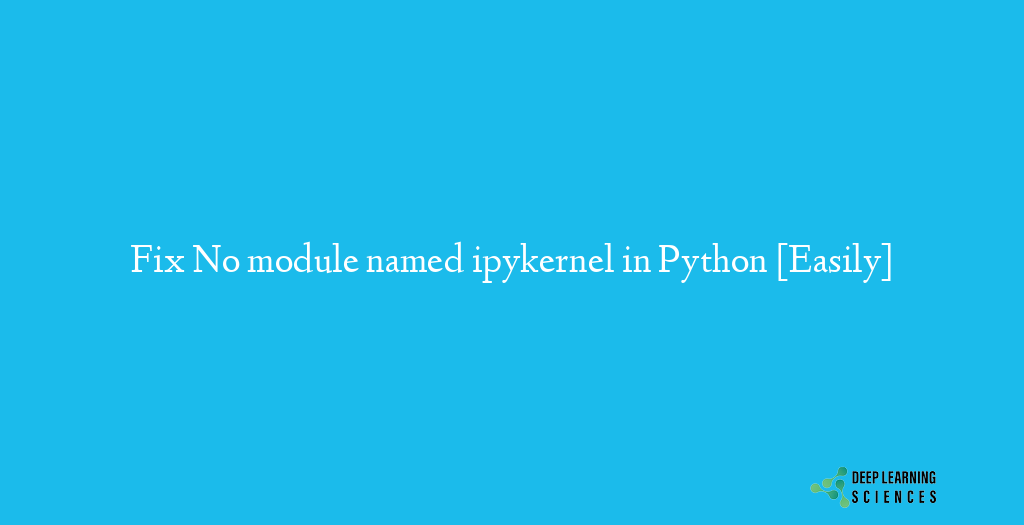
The “No module named ipykernel” error typically occurs when the ipykernel module is not found in your Python environment. The ipykernel module is responsible for running Jupyter kernels, which allow you to execute code in Jupyter notebooks. When this module is missing or not properly configured, you won’t be able to launch Jupyter notebooks successfully.
What Causes This Error To Occur?
One possible cause of the this error is the absence of the ipykernel module in your Python installation. It’s important to ensure that ipykernel is installed correctly and is accessible within your Python environment.
If you’re working within a virtual environment, it’s crucial to verify that the ipykernel module is installed and available within that environment. Incorrect virtual environment configuration can lead to the error.
The Jupyter notebook relies on kernels to execute code. If there is an issue with the Jupyter kernel associated with your notebook, it can result in the error. Ensuring the proper configuration and functionality of the Jupyter kernel is essential for resolving this error.
Solutions to Fix the “No module named ipykernel” Error in Python
To resolve the “No module named ipykernel” error, you can try the following solutions:
Installing or Reinstalling ipykernel
To begin, ensure that the ipykernel module is installed in your Python environment. You can install it using the following command:
source activate <ANACONDA_ENVIRONMENT_NAME>
pip install ipykernel
python -m ipykernel install --userIf it’s already installed, consider reinstalling it to address any potential issues with the module.
Checking and Configuring Jupyter Kernel
Make sure that the Jupyter kernel associated with your notebook is properly configured. You can check the available kernels using the command:
jupyter kernelspec list
If the ipykernel is not listed, you can add it using:
python -m ipykernel install --user --name=myenv
Replace myenv with the name of your environment. This command will install the ipykernel associated with your environment.
Also Read: Fix ModuleNotFoundError: No Module Named bs4 [Easily]
Updating Python and Jupyter Packages
Ensure that your Python and Jupyter packages are up to date. Outdated packages can sometimes cause conflicts and results in error. Use the following commands to update them:
pip install --upgrade python
pip install --upgrade jupyter
Other Solutions To Try
If the above-mentioned methods failed to fix the issue. Go through the following result:
- In Jupyter, if you see the error “No module named ipykernel,” you can try restarting the kernel to see if it resolves the issue.
- If you encounter the error “/usr/bin/python: no module named ipykernel,” it indicates that the ‘ipykernel’ module is not installed in the Python environment located at ‘/usr/bin/python.’ Install the ‘ipykernel’ module using the appropriate package manager.
- When you come across the error “No module named ipykernel launcher jupyter notebook,” it suggests that the ‘ipykernel’ launcher for Jupyter Notebook is missing. Install the ‘ipykernel’ launcher using the appropriate package manager.
- If you receive a “ModuleNotFoundError: No module named ‘ipykernel'” error, it means that the ‘ipykernel’ module cannot be found in your Python environment. Install the ‘ipykernel’ module using the appropriate package manager.
- The error “No module named ‘ipykernel'” usually indicates that the ‘ipykernel’ module is not installed or not accessible in your Python environment. Make sure to install the ‘ipykernel’ module using the appropriate package manager.
- If you encounter an error like “python2 -m pip install ipykernel: No module named pip,” it suggests that the ‘pip’ package manager is not available in your Python 2 environment. Install ‘pip’ first and then use it to install the ‘ipykernel’ module.
- If you see an error like “/usr/bin/python: no module named ipykernel” or “/usr/bin/python: no module named ipykernel high sierra,” it indicates that the ‘ipykernel’ module is missing from the Python environment located at ‘/usr/bin/python’ or ‘/usr/bin/python high sierra.’ Install the ‘ipykernel’ module using the appropriate package manager.
- In the case of the error “No module named ipykernel jupyter,” it implies that the ‘ipykernel’ module is not installed in your Jupyter environment. Install the ‘ipykernel’ module using the appropriate package manager.
- If you encounter the error “No module named ipykernel_launcher” or “No module named ipykernel launcher,” it suggests that the ‘ipykernel_launcher’ module is missing. Make sure to install the ‘ipykernel_launcher’ module using the appropriate package manager.
- If you are using Anaconda and see the error “No module named ipykernel” or “No module named ipykernel_launcher anaconda,” it means that the ‘ipykernel’ or ‘ipykernel_launcher’ module is missing in your Anaconda environment. Install the missing module(s) using the appropriate package manager.
- If you receive a warning in Jupyter Notebook stating “No module named ipykernel,” it indicates that the ‘ipykernel’ module is not available in your Jupyter environment. Install the ‘ipykernel’ module using the appropriate package manager.
- The error “No module named ipykernel cling” or “No module named ipykernel canopy” suggests that the ‘ipykernel’ module is missing in the Cling or Canopy Python environments, respectively. Install the ‘ipykernel’ module using the appropriate package manager.
- If you encounter the error “No module named ipykernel conda,” it means that the ‘ipykernel’ module is missing in your Conda environment. Install the ‘ipykernel’ module using the appropriate package manager.
- The error “ModuleNotFoundError: No module named ‘ipykernel'” coupled with the message “matplotlib inline no module named ipykernel” indicates that both the ‘ipykernel’ and ‘matplotlib’ modules are missing. Install both modules using the appropriate package manager.
Conclusion
The “No module named ipykernel” error can be resolved by installing/reinstalling ipykernel in your Python environment. Remember to ensure the correct installation and configuration of the ipykernel module, as well as keeping your Python and Jupyter packages up to date.
FAQs
Can I use a different package instead of ipykernel for Jupyter notebooks?
While ipykernel is the default kernel for Jupyter notebooks, you can use other kernels as well. However, using ipykernel is recommended for compatibility and better integration with Jupyter.
I’m still experiencing the error even after reinstalling ipykernel. What should I do?
If reinstalling ipykernel didn’t resolve the error, make sure to check your Jupyter kernel configuration. Ensure that the correct kernel is associated with your notebook and that it’s properly installed.
Are there any specific requirements for running Jupyter notebooks?
Apart from having the necessary packages installed, ensure that you have a compatible version of Python and Jupyter. Also, verify that you have the required permissions to access and execute files in the directory where your Jupyter notebook is located.
Can I use ipykernel with Python 2?
Starting from Jupyter Notebook version 6.0, support for Python 2 has been dropped. Therefore, it’s recommended to use Python 3 with ipykernel.
Is it possible to have multiple kernels in a single Jupyter notebook?
No, a Jupyter notebook can have only one kernel associated with it. However, you can switch between different kernels by creating separate notebooks associated with different kernels.