Bring Your Own Device (BYOD) has become a common trend in today’s modern workforce, allowing employees to use their personal devices for work purposes. As a result, it’s essential for organizations to track and manage these BYOD devices to maintain security and compliance. Azure Active Directory (AD) provides an easy way to view all BYOD devices connected to the organization’s network. In this blog post, we’ll outline the steps to view all BYOD devices in Azure and discuss the importance of tracking BYOD devices.
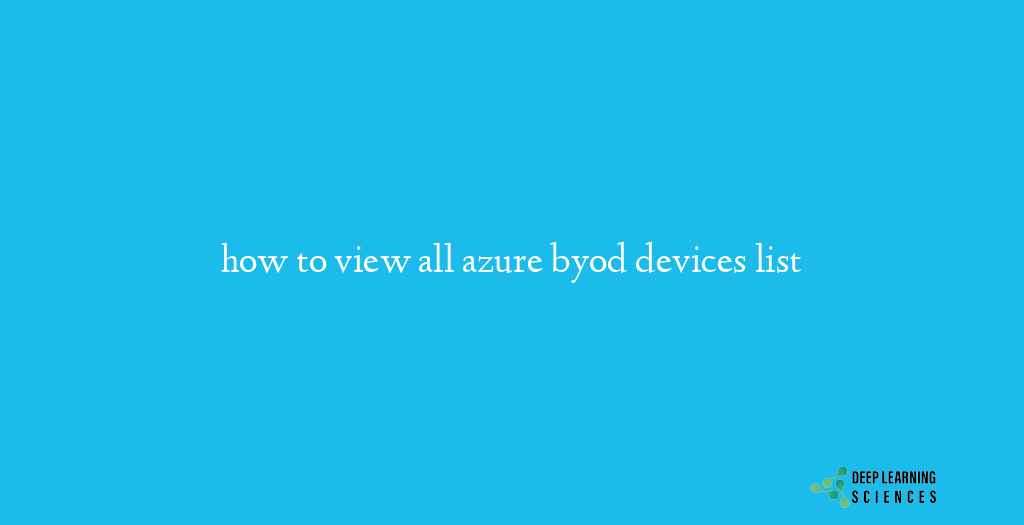
BYOD refers to the practice of allowing employees to use their personal devices for work purposes. This includes smartphones, laptops, tablets, and other devices that employees bring to the workplace. The use of BYOD has become increasingly popular as it provides employees with more flexibility and convenience. However, it also poses security and compliance challenges for organizations, making it necessary to have a proper BYOD management strategy in place. Azure Active Directory (AD) provides an efficient way to manage and track BYOD devices in an organization, ensuring security and compliance.
Importance of tracking BYOD devices in Azure
Tracking BYOD devices in Azure is essential for several reasons:
- Security: BYOD devices can potentially compromise an organization’s network security if they are not properly managed. Azure AD helps track and manage BYOD devices, ensuring that they meet the organization’s security standards.
- Compliance: Organizations must comply with various security and data protection regulations. Azure AD helps to ensure that BYOD devices meet the required regulations and standards.
- Productivity: BYOD devices allow employees to work from anywhere, increasing productivity. Azure AD helps to ensure that these devices are properly managed and configured, maximizing their potential for productivity.
- Data protection: Personal devices may contain sensitive corporate data, which must be protected. Azure AD helps to ensure that the data on BYOD devices is protected and secure.
Overall, tracking BYOD devices in Azure is essential for maintaining security, compliance, productivity, and data protection. It provides organizations with a centralized location to manage and monitor all BYOD devices, ensuring that they are properly configured and secure.
Prerequisites for Tracking
Before you can view all BYOD devices in Azure, there are a few things you need to have in place. In this section, we’ll outline the prerequisites for viewing BYOD devices in Azure and the privileges required to perform this task. Having a clear understanding of these prerequisites is essential for ensuring a smooth and successful BYOD device management experience in Azure.
Also Read: The Future of Development: Azure DevOps Services
To view all BYOD devices in Azure, you need the following:
Azure Active Directory (AD) subscription
To view BYOD devices in Azure, you need to have an Azure Active Directory subscription. This subscription provides access to the Azure AD portal, where you can manage and monitor BYOD devices.
Global administrator or device administrator privileges
You must have either a Global administrator or Device administrator role in Azure AD to view BYOD devices. These roles provide the necessary privileges to access the Azure AD portal and manage BYOD devices.
Having the Azure Active Directory subscription and the required privileges are the essential prerequisites for viewing all BYOD devices in Azure. Once you have these in place, you can proceed to the next section to learn how to view BYOD devices in the Azure portal.
Steps to view all BYOD devices in Azure
Whether you are a Global administrator or Device administrator, these steps will provide you with the information you need to view all BYOD devices in Azure.
Log in to the Azure portal
- Open a web browser and navigate to the Azure portal at portal.azure.com.
- Enter your Azure AD credentials (username and password) to log in to the Azure portal.
- Once logged in, you will be redirected to the Azure dashboard, where you can access all the Azure services and resources you have permission to access.
Go to the Devices page
- In the Azure portal, click on the Azure Active Directory option from the left-side menu.
- This will open the Azure AD section of the portal, where you can manage various aspects of your Azure AD, such as users, groups, devices, and applications.
- From the Azure AD section, select the Devices page to view all the devices connected to your Azure AD.
Filter BYOD devices
- In the Azure AD section of the portal, click on the Devices page.
- This will display a list of all the devices connected to your Azure AD.
- By default, the list will show all devices, including both corporate-owned and BYOD devices.
View device details
- In the Devices page, you will see a list of all devices joined to your Azure AD, including both corporate-owned and BYOD devices.
- The list displays information such as device name, device type, operating system, and other device-related information.
- You can sort the list by any column by clicking on the column header.
By viewing the list of all devices joined to the organization’s Azure AD, you can see an overview of all devices and their status, allowing you to quickly identify and manage BYOD devices in Azure. The Devices page provides an easy-to-use interface to view and manage all BYOD devices, making it an essential tool for IT administrators.
Manage devices
- In the Devices page, you can filter the list to view only BYOD devices.
- To do this, click on the Filter option located at the top of the Devices page.
- In the Filter section, select the “Owned by” option and choose “End-user” as the filter value.
- Click on the Apply Filter button to apply the filter.
These are the simple steps to view all BYOD devices in Azure. With this information, you can easily manage and monitor all BYOD devices connected to your Azure AD, ensuring security and compliance.
Conclusion
In this guide, we have outlined the steps to view all BYOD devices in Azure. The Azure portal provides a centralized location to manage and monitor all BYOD devices connected to your Azure Active Directory (AD). By following the steps outlined in this guide, you can easily view all BYOD devices in Azure, monitor their status, and perform management tasks if necessary. Whether you are a Global administrator or Device administrator, these steps will provide you with the information you need to effectively manage and monitor BYOD devices in Azure.
FAQs
What is Bring Your Own Device (BYOD)?
BYOD refers to the practice of allowing employees to use their personal devices for work purposes. This allows employees to use their preferred device for work, while also providing the organization with the ability to manage and secure corporate data on personal devices.
What are the benefits of BYOD for an organization?
BYOD can provide several benefits for an organization, including increased productivity, reduced IT costs, and improved employee satisfaction. BYOD also provides the organization with more flexibility in managing and securing corporate data on personal devices.
How do I view all BYOD devices in Azure?
To view all BYOD devices in Azure, you must first sign in to the Azure portal. Next, navigate to the Azure Active Directory section, and select the Devices page. From there, you can view the list of all devices joined to the organization’s Azure AD, and filter the list to view only BYOD devices.
Can I manage BYOD devices in Azure?
Yes, you can manage BYOD devices in Azure using Azure Active Directory (AD) and Microsoft Endpoint Manager. These solutions provide the ability to enroll and manage BYOD devices, ensuring the security and compliance of the organization’s data.
Is BYOD secure in Azure?
Yes, BYOD can be secure in Azure, as long as the necessary security measures are in place. Azure Active Directory (AD) and Microsoft Endpoint Manager provide robust security features to manage and secure BYOD devices in Azure.