What Is Azure DevOps Test Management Tool: Software development is a complex process that requires meticulous planning, coding, and testing to ensure that the final product meets the highest quality standards. Testing is a critical part of software development that helps to detect and eliminate defects before the product is released. However, managing the testing process can be challenging, especially when dealing with large-scale projects or distributed teams. That’s where test management tools come in, and one such tool that stands out is Azure DevOps Test Management Tool. In this blog post, we will explore what Azure DevOps Test Management Tool is, how it works, and the benefits of using it. We’ll also provide tips on getting started with the tool to help you streamline your testing process and achieve better results.
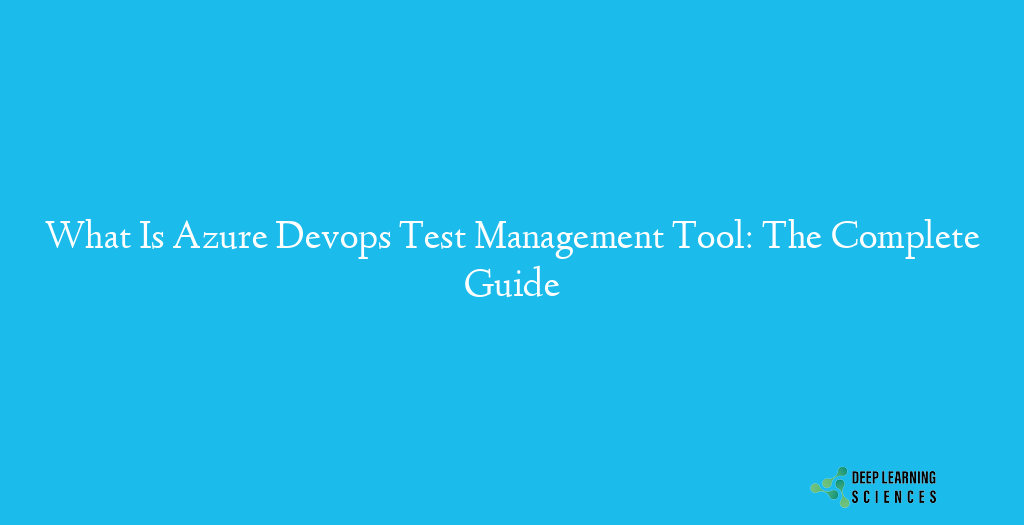
Azure DevOps Test Management Tool is a comprehensive test management solution that helps software development teams to plan, track, and execute tests efficiently. It is part of the Azure DevOps suite of tools and is designed to integrate seamlessly with other Azure DevOps tools like Azure Boards, Azure Repos, and Azure Pipelines. With Azure DevOps Test Management Tool, teams can create and manage test plans, test cases, and test suites, execute tests, and track the results all in one place. This tool provides real-time visibility into the testing process, enabling teams to identify defects early and make informed decisions to deliver high-quality software.
Features And Capabilities Of The Tool
Azure DevOps Test Management Tool is a powerful testing solution that offers a range of features and capabilities to help teams streamline their testing process. Some of the key features and capabilities of the tool are:
- Test Planning: Teams can create and manage test plans and test suites to organize their testing efforts.
- Test Case Management: Testers can create, manage and execute test cases, assign them to team members, and track their progress.
- Test Execution: The tool allows teams to execute tests manually or automatically and provides real-time visibility into test results.
- Test Reporting: The tool provides comprehensive reports and dashboards to help teams analyze testing progress and identify defects.
- Integration with Azure DevOps: The tool integrates seamlessly with other Azure DevOps tools like Azure Boards, Azure Repos, and Azure Pipelines to provide a complete solution for software development.
- Test Automation: The tool supports test automation and provides integration with popular automation frameworks like Selenium and Appium.
- Test Data Management: Teams can manage test data and create test data sets to ensure that their tests are comprehensive.
- Traceability: The tool provides traceability from requirements to test cases, making it easy to track progress and ensure that all requirements are met.
- Collaboration: The tool facilitates collaboration between team members, allowing them to share test results, track progress, and communicate effectively.
- Customization: The tool allows teams to customize the testing process according to their requirements, making it flexible and adaptable to different scenarios.
Azure DevOps Test Management Tool vs Jira vs TestRail vs HP ALM
There are several test management tools available in the market, and each has its strengths and weaknesses. Here’s a comparison of Azure DevOps Test Management Tool with some of the popular test management tools.
| Test Management Tool | Key Features and Capabilities | Integration | Customization |
|---|---|---|---|
| Azure DevOps Test Management Tool | Test planning, case management, execution, reporting, integration with Azure DevOps, automation, data management, traceability, collaboration | Seamless integration with Azure DevOps tools | Highly customizable according to team requirements |
| Microsoft Test Manager | Test planning, case management, execution, reporting | Part of Microsoft Visual Studio suite of tools | Offers some level of customization |
| Jira | Test case management, test planning, reporting, Agile project management | Integrations with various testing tools and automation frameworks | Highly customizable according to team requirements |
| TestRail | Test case management, test planning, reporting | Integrations with various test automation tools | Highly configurable and customizable |
| HP ALM | End-to-end test management, requirements management, test planning, execution, and reporting | Integrations with various testing tools and automation frameworks | Offers some level of customization, but is a legacy tool and not as flexible as Azure DevOps Test Management Tool |
Pros and Cons
Here’s a table comparing the pros and cons of using Azure DevOps Test Management Tool:
| Pros | Cons |
|---|---|
| Centralized platform for managing the testing process | The steep learning curve for beginners |
| Integration with other Azure DevOps tools | Limited support for non-Microsoft development stacks |
| Test automation support using popular frameworks | Limited support for manual testing |
| Robust data management and traceability features | Can be expensive for smaller teams or projects |
| Collaboration features for improved team productivity | Limited customization options for some features |
| Extensive reporting and dashboarding capabilities | May require dedicated IT support for setup and management |
Getting started with Azure DevOps Test Management Tool
Azure DevOps Test Management is a tool that allows teams to plan, track, and execute tests using Azure DevOps. Here are the steps to get started with Azure DevOps Test Management:
- Create an Azure DevOps account: If you don’t already have one, create an Azure DevOps account by going to https://azure.microsoft.com/en-us/services/devops/ and clicking on “Get started for free.”
- Create a project: Once you have an Azure DevOps account, create a project by clicking on the “Create Project” button on the Azure DevOps dashboard. Choose a name and a description for your project, and then click on “Create.”
- Enable Test Plans: In order to use Test Management, you need to enable Test Plans for your project. To do this, go to the project settings page and click on “Test Plans.” Then, click on “Enable” to activate Test Plans.
- Create a test plan: Once Test Plans are enabled, you can create a new test plan by clicking on “Test Plans” on the left-hand navigation menu and selecting “New Test Plan.” Give your test plan a name and a description, and then click on “Create.”
- Create test suites: Within your test plan, you can create test suites to organize your tests. Click on “Test Suites” and select “New Test Suite.” Give your test suite a name and a description, and then click on “Create.”
- Add test cases: Once you have a test suite, you can add test cases by clicking on “New Test Case” within the test suite. Fill out the test case details, including steps, expected results, and any attachments, and then save the test case.
- Execute tests: You can execute tests within your test suite by selecting the test cases you want to run and clicking on “Run” in the toolbar. You can also create test plans and test suites for different configurations and environments, and then execute tests against those configurations.
Also Read: How To Get Azure DevOps Organization ID: 2 Ways
Azure DevOps Test Management Tool Best Practices
Here are some best practices for using Azure DevOps Test Management:
- Use a structured approach for organizing test cases: Organize your test cases into test suites and test plans to make it easier to manage and execute your tests. Use descriptive names and descriptions for your test suites and test cases to help others understand the purpose of each test.
- Prioritize and categorize your tests: Prioritize your tests based on the risks and importance of the features being tested. You can also categorize your tests based on different criteria, such as functional areas or test types, to make it easier to filter and find specific tests.
- Use parameters and configurations to increase test coverage: Use parameters and configurations to run the same test case with different inputs or settings, increasing your test coverage without duplicating tests. You can also use parameters and configurations to test your application in different environments or configurations.
- Use test result analysis to identify patterns and trends: Analyze your test results to identify patterns and trends, such as frequent failures or areas of the application with low test coverage. Use this information to improve your test strategy and focus your testing efforts.
- Automate tests where possible: Automate tests where possible to increase efficiency and reduce the risk of human error. Use Azure DevOps to automate tests and integrate them into your continuous integration and continuous delivery (CI/CD) pipelines.
- Collaborate with your team: Collaborate with your team to ensure that everyone is aligned on the testing strategy and that tests are being executed effectively. Use Azure DevOps to share test plans, test cases, and test results with your team, and use comments and notifications to keep everyone informed.
- By following these best practices, you can improve the efficiency and effectiveness of your testing efforts with Azure DevOps Test Management.
Conclusion
In conclusion, Azure DevOps Test Management is a powerful tool that provides teams with the ability to plan, track, and execute tests efficiently and effectively. By using Azure DevOps Test Management, teams can organize their test suites, prioritize and categorize their tests, and analyze their test results to improve their testing efforts. Additionally, automation capabilities and collaboration features enable teams to increase efficiency and reduce the risk of errors. Overall, Azure DevOps Test Management is an excellent choice for teams looking to improve their testing efforts and deliver high-quality software.
FAQs
What types of tests can be executed using Azure DevOps Test Management?
Azure DevOps Test Management supports various types of tests, including unit tests, functional tests, performance tests, and regression tests.
Can Azure DevOps Test Management be integrated with other tools?
Yes, Azure DevOps Test Management can be integrated with other tools such as Visual Studio, Selenium, and Jenkins.
Is Azure DevOps Test Management only available for Microsoft applications?
No, Azure DevOps Test Management can be used to test applications built using any programming language or platform.
How does Azure DevOps Test Management support continuous integration and delivery (CI/CD)?
Azure DevOps Test Management integrates with Azure Pipelines, allowing teams to automate their testing as part of their CI/CD pipeline. Tests can be executed automatically on every build or deployment, helping to identify and fix issues quickly.