In this article, we will explore the causes of Error: subprocess-exited-with-error in Python and provide you with a step-by-step guide on how to fix it. So let’s dive in and get your code back on track!
The “subprocess-exited-with-error” error typically occurs when a subprocess launched by your main program or script terminates with an error. A subprocess is a separate process spawned by your code to perform a specific task. It could be executing an external command, running a system process, or launching another script. When the subprocess encounters an error during execution, it exits with an error code, triggering the “subprocess-exited-with-error” error.
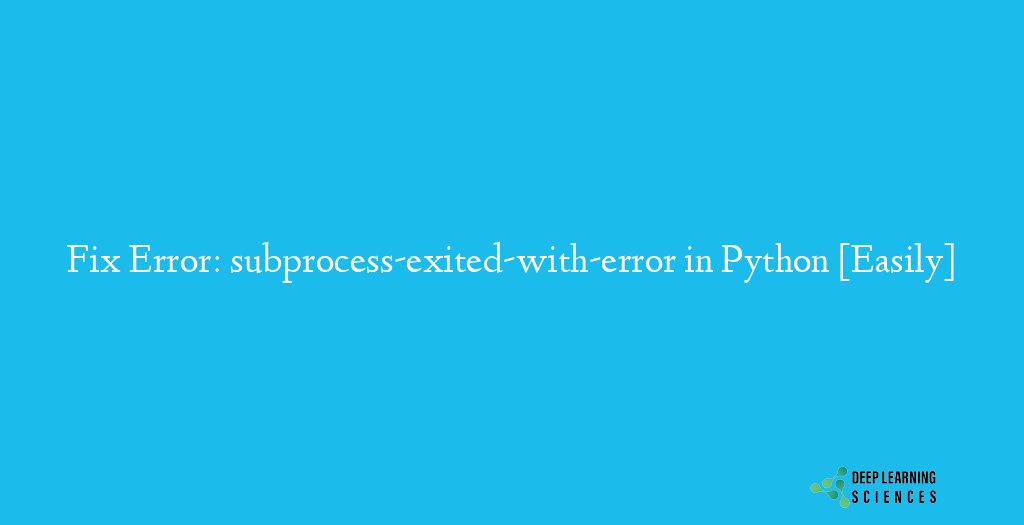
Common Causes of the “subprocess-exited-with-error” Error
Before we proceed with the troubleshooting steps, let’s explore some common causes of this error in Python. Understanding these causes will help us identify the root cause of the problem and apply the appropriate solution.
Insufficient Permissions
One possible cause of the error is insufficient permissions. If the subprocess requires access to certain files, directories, or resources that your main program does not have permission to access, it can result in error. Example:
import subprocess
# Execute a subprocess that requires file access
try:
subprocess.run(['ls', '/root/secret_directory'])
except subprocess.CalledProcessError as e:
print("Error: subprocess exited with error code", e.returncode)
In this example, we attempt to execute the ls command on a directory (/root/secret_directory) that requires root-level permissions. If the current user does not have sufficient permissions, the error will appear.
Missing Dependencies
Another common cause of the error is missing dependencies. If the subprocess relies on external libraries, modules, or software that are not installed on your system, it can lead to the same error. Example:
import subprocess
# Execute a subprocess that requires an external command
try:
subprocess.run(['ffmpeg', '-i', 'input.mp4', 'output.mp4'])
except FileNotFoundError:
print("Error: ffmpeg command not found")
In this example, we attempt to execute the ffmpeg command, which is a popular multimedia framework. If ffmpeg is not installed on the system or not included in the system’s PATH variable, it will result in a “subprocess-exited-with-error” error.
Configuration Issues
Configuration problems can also contribute to the occurrence of the error. If the subprocess expects certain settings, environment variables, or configuration files to be present, incorrect or missing configurations can trigger this error. Example:
import subprocess
# Execute a subprocess with incorrect environment variables
try:
subprocess.run(['echo', '$HOME'], env={'HOME': '/path/to/home'})
except subprocess.CalledProcessError as e:
print("Error: subprocess exited with error code", e.returncode)
In this example, we execute the echo command with an incorrect environment variable ($HOME). If the subprocess expects the HOME environment variable to be set to a different value, it can result in a “subprocess-exited-with-error” error.
Please note that these examples assume a Unix-like environment (such as Linux or macOS) and utilize Python’s subprocess module. The specific solutions may vary depending on the operating system (Windows), and tools you are using.
Step-by-Step Guide to Fixing the “subprocess-exited-with-error” Error
Now that we have identified some common causes of the error, let’s proceed with the step-by-step guide to fixing it. Follow these instructions to troubleshoot and resolve the “subprocess-exited-with-error” error:
- Check Permissions: Ensure that your main program or script has the necessary permissions to access any required files, directories, or resources. Use appropriate file and folder permissions to grant access as needed.
- Install Missing Dependencies: Identify the dependencies required by the subprocess and make sure they are installed on your system. Use package managers like
pipornpmto install the necessary libraries or modules. Verify the installation and ensure compatibility with your code. - Review and Adjust Configuration: Examine the configuration settings of your main program or script as well as the subprocess. Ensure that the configurations are accurate and align with the expectations of the subprocess. Make any necessary adjustments or updates to the configuration files or environment variables.
- Debug and Test: If the error persists, it’s essential to debug and test your code. Review the code that launches the subprocess and check for any potential errors or issues. Use debugging tools and techniques to pinpoint the exact problem. Test different scenarios and inputs to replicate the error and gather additional information for troubleshooting.
- Update Software Versions: Outdated software versions can sometimes cause compatibility issues and trigger the “subprocess-exited-with-error” error. Ensure that all the software components involved, including your main program, subprocess, and dependencies, are up to date. Update to the latest stable versions and check if the error still occurs.
- Verify Input and Output: Review the input parameters or arguments passed to the subprocess and ensure they are correct and valid. Validate the data types, format, and any necessary constraints. Additionally, verify the expected output or results from the subprocess. Compare them with the desired output and ensure they align.
- Analyze Error Logs: Error logs can provide valuable insights into the root cause of the “subprocess-exited-with-error” error. Examine the error logs generated by the subprocess and any related logs from your main program. Look for error messages, stack traces, or any other relevant information that can help you identify the issue.
Remember to approach the debugging process systematically and test each step to ensure its effectiveness.
Also Read: Fix ImportError: Cannot Import Name ‘mapping’ from ‘collections’ in Python
Conclusion
The “subprocess-exited-with-error” error can be a frustrating roadblock in your software development journey. However, armed with the knowledge of its common causes and the step-by-step guide provided in this article, you now have the tools to tackle this error head-on. Remember to systematically check permissions, install missing dependencies, review configurations, and debug your code. Use the additional tips and resources available to you to troubleshoot effectively.
FAQs
How can I determine the cause of the error?
To identify the cause, you can check error messages, error logs, and perform troubleshooting steps like checking permissions, installing dependencies, and reviewing configurations.
How do I fix the “subprocess-exited-with-error” error related to permissions?
Ensure that the main program or script has the necessary permissions to access files, directories, or resources required by the subprocess. Grant appropriate permissions to the relevant components.
What should I do if none of the troubleshooting steps resolve the error?
If the error persists, consider seeking assistance from online developer communities, forums, or consulting with experienced developers who might provide fresh insights or alternative solutions.